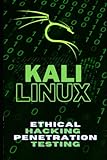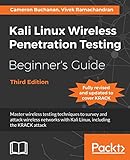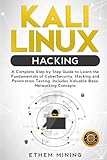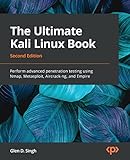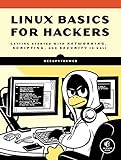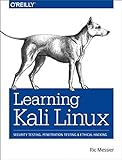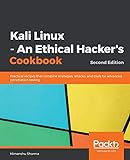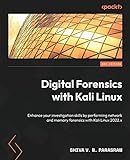Installing drivers in Kali Linux can be done by following these steps:
- Determine the hardware: Identify the specific hardware for which you want to install the drivers. This could be a network card, graphics card, or any other device.
- Determine the driver: Find out the appropriate driver for your hardware. Check the manufacturer's website or search for compatible drivers online. Make sure to download the driver package compatible with your version of Kali Linux.
- Copy the driver package: Transfer the downloaded driver package to your Kali Linux system. You can do this by using a USB drive or through any other means of file sharing.
- Extract the package: Open the terminal in Kali Linux and navigate to the location where the driver package is saved. Use the appropriate command to extract the contents of the package. For example, if it's a .zip file, you can use the command "unzip package.zip" to extract it.
- Install driver dependencies: Before installing the driver, ensure that all the required dependencies are installed. These dependencies can include other software packages or kernel headers. You can check the driver documentation or online forums for the specific dependencies required for your driver.
- Compile the driver: Navigate to the extracted driver folder in the terminal. Run the necessary commands to compile the driver code. This could involve executing a script or running specific compilation commands mentioned in the driver documentation.
- Install the driver: After the compilation is complete, you can install the driver by executing the installation script or using the appropriate command provided in the driver documentation.
- Load the driver: Once the installation is successful, load the driver into the kernel using the provided command. This makes the driver active and allows your hardware to use it.
- Test the installation: Finally, reboot your system and test whether the driver is working correctly. Verify that the hardware associated with the driver functions as expected.
Note: It's crucial to always double-check the compatibility of the driver with your hardware and Kali Linux version. If you face any issues or errors during the installation process, refer to the driver documentation or seek assistance from online communities or forums related to Kali Linux.
Can I install drivers using the command line in Kali Linux?
Yes, you can install drivers using the command line in Kali Linux. Kali Linux is based on Debian, so you can use the apt package manager to install drivers.
Here's how you can do it:
- Open a terminal in Kali Linux.
- Update the package lists by running the following command:
1
|
sudo apt update
|
- Install the driver using the apt command. The package name for the driver may vary depending on the specific hardware you are installing the driver for. Use a command similar to the following:
1
|
sudo apt install driver-package-name
|
Replace driver-package-name with the actual package name of the driver you want to install.
- Follow the prompts and enter your password when prompted. The package manager will download and install the driver for you.
After the installation is complete, you may need to reboot your system for the changes to take effect.
Note: It's important to verify the correct package name and ensure software from trusted sources is used to install drivers to avoid compatibility issues and protect your system.
How can I install Wi-Fi drivers in Kali Linux?
To install Wi-Fi drivers in Kali Linux, you can follow these steps:
- Identify your Wi-Fi adapter by using the lspci or lsusb command in the Terminal. Look for the line that corresponds to your Wi-Fi adapter.
- Determine the driver that is required for your specific Wi-Fi adapter. You can search for the driver online or consult the documentation for your Wi-Fi adapter.
- Connect your computer to the internet using an Ethernet cable or a USB tether from your phone.
- Update the package lists by running the following command in the Terminal: sudo apt update
- Install the necessary packages for building the driver by running the following command: sudo apt install build-essential
- Download or clone the driver source code from the manufacturer's website or a trusted source.
- Navigate to the directory where the driver source code is located in the Terminal.
- Compile and install the driver by running the following commands: make sudo make install
- Reboot your computer.
- After the reboot, your Wi-Fi adapter should be recognized and usable. You can verify this by running the iwconfig command in the Terminal to check if your wireless interface is listed.
Note: The process may vary depending on the specific model and manufacturer of your Wi-Fi adapter. Make sure to follow any specific instructions provided by the manufacturer.
Can I use drivers from other Linux distributions in Kali Linux?
In general, it is not recommended to use drivers from other Linux distributions in Kali Linux. Kali Linux is a specialized distribution designed for penetration testing and security auditing, and it may have specific driver requirements or modifications that are not present in other distributions. Using drivers from other distributions may cause compatibility issues, instability, or even security vulnerabilities.
It is advisable to use drivers specifically built for Kali Linux or those that are included in the official Kali Linux repositories. This ensures you have the best compatibility and stability for your system, as well as access to any security updates or patches specifically targeted for Kali Linux.
If you have a specific hardware issue or need a particular driver that is not available in Kali Linux repositories, it is recommended to seek support from the official Kali Linux community or consult the documentation to find alternative solutions or workarounds.
How do I install Bluetooth drivers in Kali Linux?
To install Bluetooth drivers in Kali Linux, you can follow these steps:
- Open the Terminal by pressing Ctrl + Alt + T or through the Applications menu.
- Update the list of available packages by running the command: sudo apt update
- Install the necessary packages by running the command: sudo apt install bluetooth bluez bluez-tools rfkill
- Once the installation is complete, start the Bluetooth service by running the command: sudo systemctl start bluetooth
- Check the status of the Bluetooth service by running the command: sudo systemctl status bluetooth The output should indicate whether the service is active or not.
- If the Bluetooth service is not enabled, enable it by running the command: sudo systemctl enable bluetooth
- To verify if Bluetooth is working, run the command: hcitool dev It should display the available Bluetooth devices.
These steps should help you install and configure Bluetooth drivers in Kali Linux.
Are there any alternatives to manually installing drivers in Kali Linux?
Yes, there are a few alternative methods to manually installing drivers in Kali Linux:
- apt-get / apt: Kali Linux has a wide range of pre-installed software packages available through the package manager. You can try installing drivers using the apt-get or apt commands.
- Repository: Kali Linux maintains its own repository with additional software and drivers. You can check if the required driver is available in the Kali Linux repository and install it using the package manager.
- Additional drivers: Kali Linux provides a tool called "Additional Drivers" in its settings menu. This tool scans for compatible drivers for your hardware and allows you to install them with a few clicks.
- DKMS (Dynamic Kernel Module Support): DKMS can automatically install and manage kernel modules, including drivers. If the driver you need is available in DKMS format, you can install it easily.
- Firmware files: Some hardware requires firmware files to function properly. Kali Linux provides a package called "firmware-linux" which includes firmware files for several devices. Installing this package might resolve some driver-related issues.
It's important to note that not all drivers may be available through these alternative methods, and sometimes manual installation may still be required.